Filtering Responses
The Filtering & Segmentation feature in the Results tab helps you narrow down specific responses from your survey based on time, devices, respondent sources, or answer-based logic.
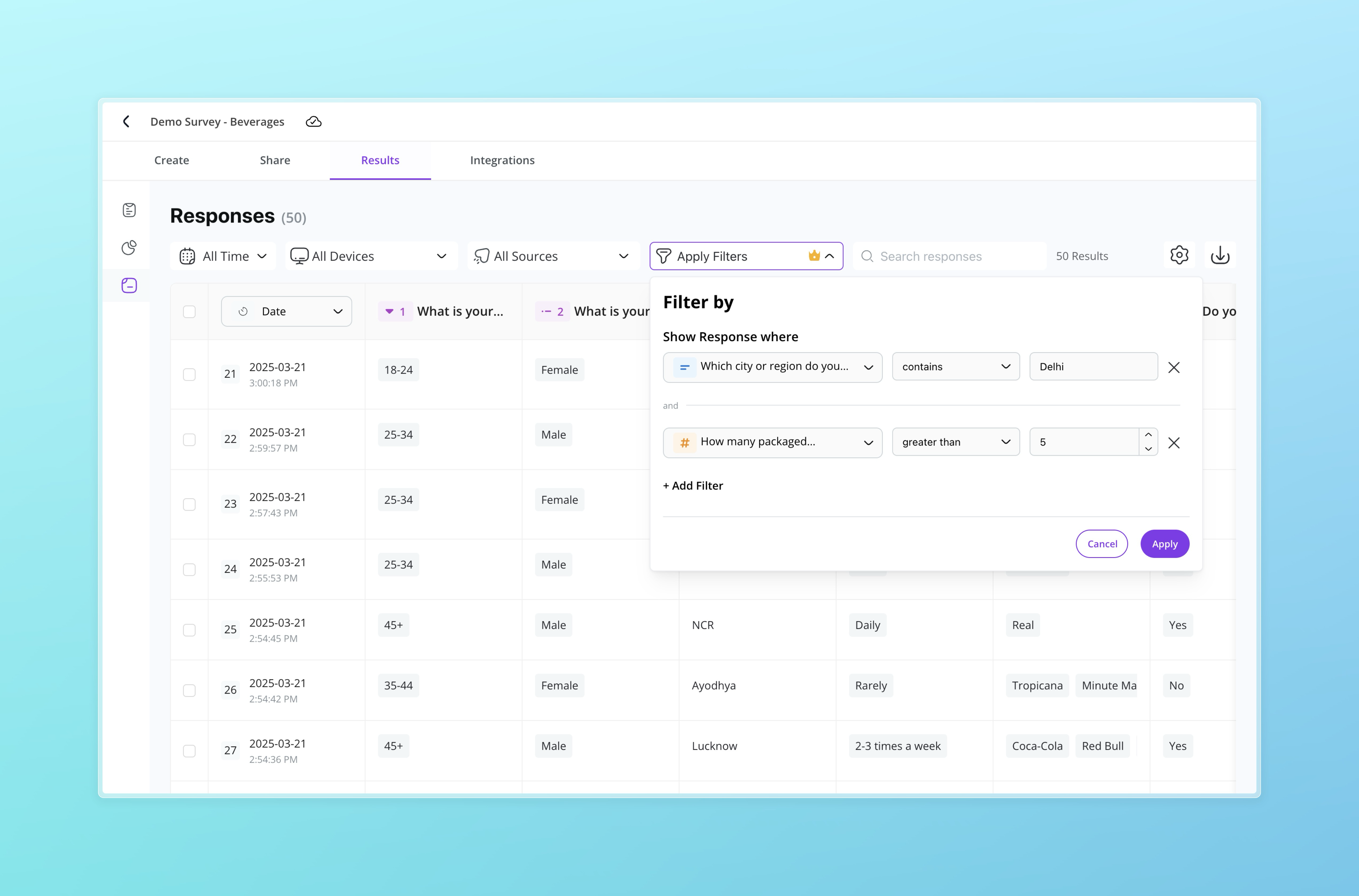
Quick Filters
Use these dropdowns at the top of the Responses view to quickly segment your data:
-
Time Range: Filter responses by:
- All Time
- Today / Yesterday
- Last 7 days / 30 days
- This month / Last month
- Custom Dates (with calendar picker)
-
Devices: Choose between responses from:
- All Devices
- Mobile Phone
- Desktop
- Tablet
-
Sources: Identify where the respondent came from, such as:
- Web links
- QR Code
- Custom sources (if UTM or referral tags were used)
Advanced Filtering
Click the Apply Filters button to open the advanced filter builder. You can filter based on:
- Response answers (e.g., "City contains Delhi")
- Logic-based rules (e.g., "Number of beverages consumed > 5")
- Combine multiple conditions using AND / OR
You can add multiple filter conditions and view a refined list of responses that meet the criteria.
Applied Filter Indicators
Once a filter is applied:
- You'll see a "Filter Applied" tag in the control bar.
- A purple icon will indicate active filters.
- The results table will automatically update based on matching logic.
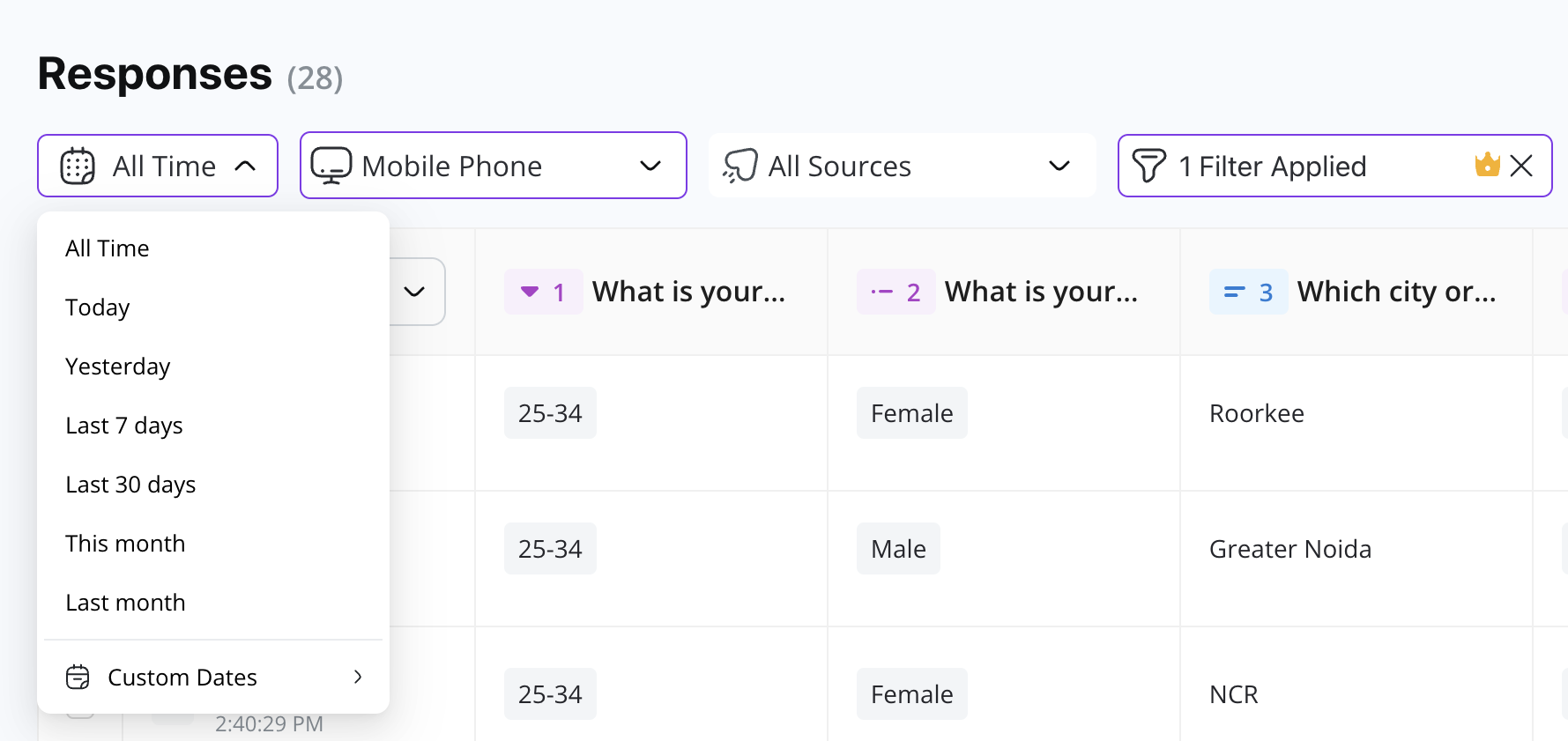
💡Tip: Use filters in combination with the Export option to download targeted data for external analysis or stakeholder reporting.