Manage Store QR
Manage all the QR codes created to connect surveys to physical touchpoints like stores, events, or product locations.
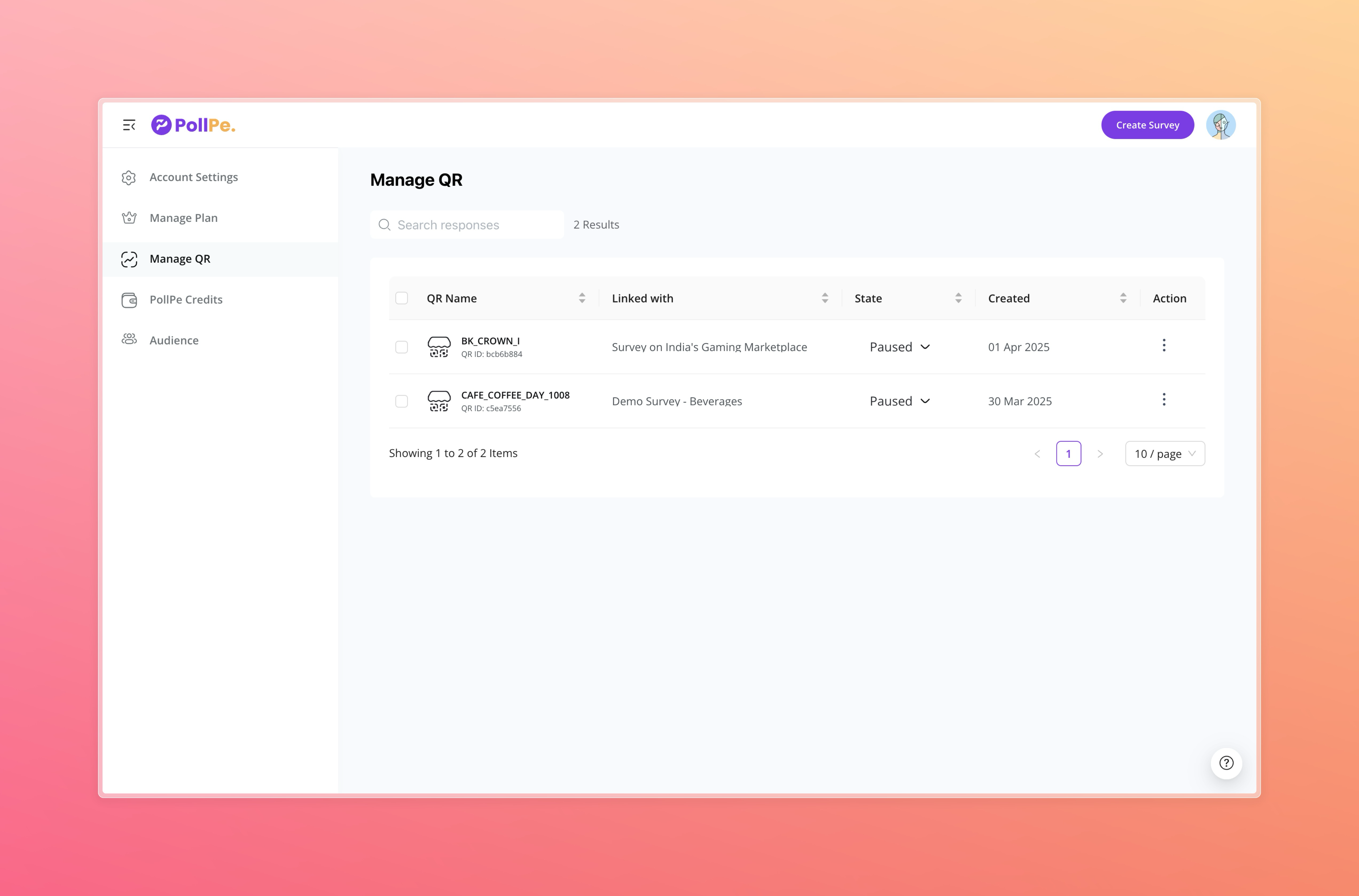
Overview
- View all QR codes associated with your account.
- Each QR shows the:
- QR Name
- Linked Survey
- Status (Active, Paused)
- Created Date
You can search, filter, or sort the list to find specific QRs easily.
Actions You Can Perform
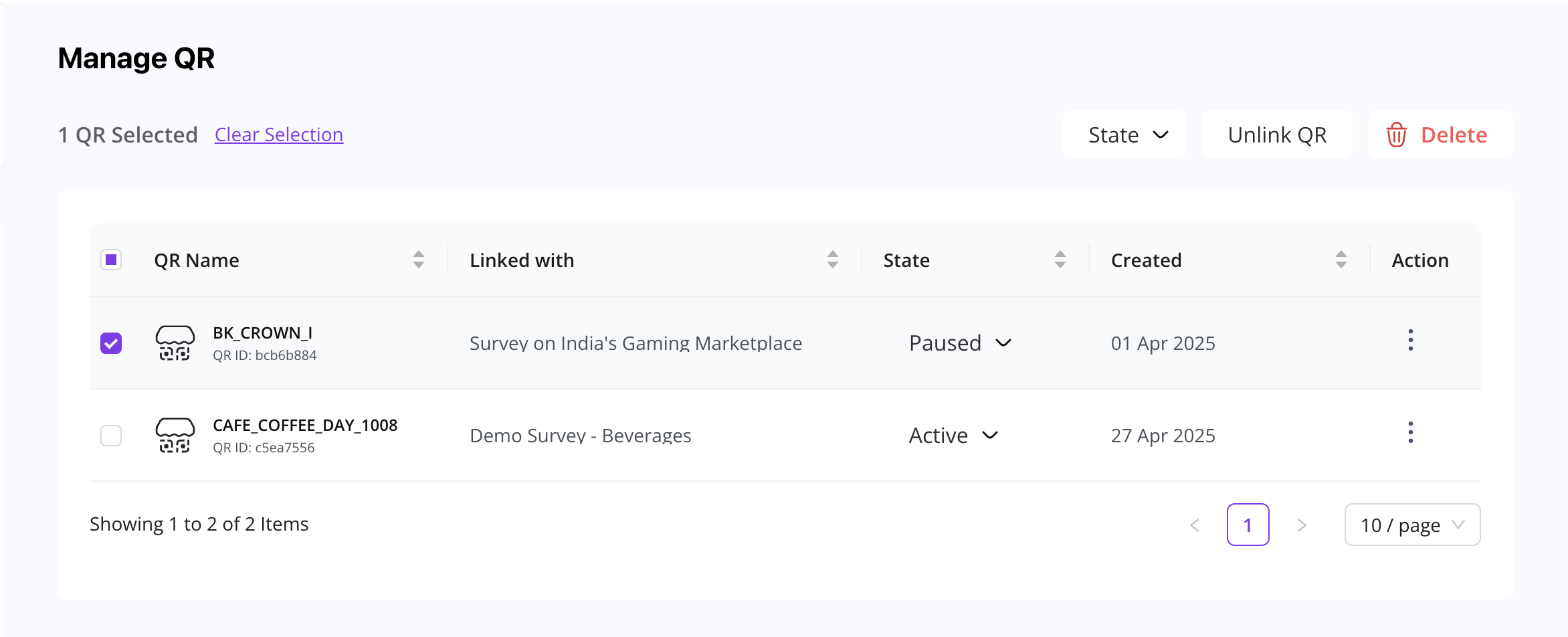
- Edit: Customize QR appearance, logo, title, and description.
- Change Status: Toggle between Active and Paused.
- Unlink: Disconnect a QR from the linked survey.
- Delete: Remove the QR code permanently.
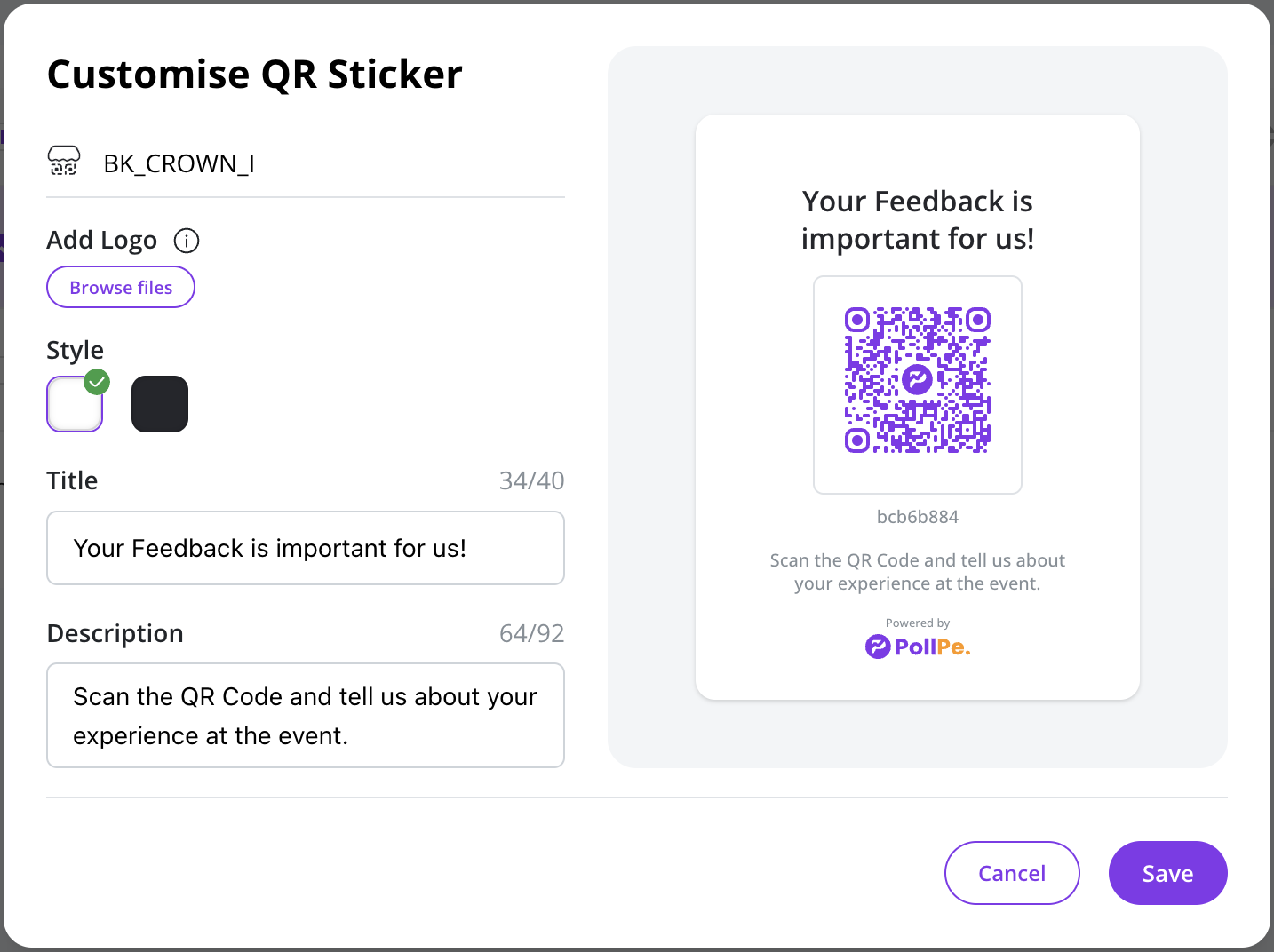
Note: Customizing the QR sticker helps you make it more brand-aligned before printing or ordering for display.
Linking QRs to Surveys
To link a survey to a QR:
- Go inside the survey editor.
- Select Connect to QR from survey options.
- Choose an existing QR or generate a new one.