Importing Contacts from CSV
Bulk import your contacts into PollPe account by uploading a properly formatted CSV file and mapping your fields accurately.
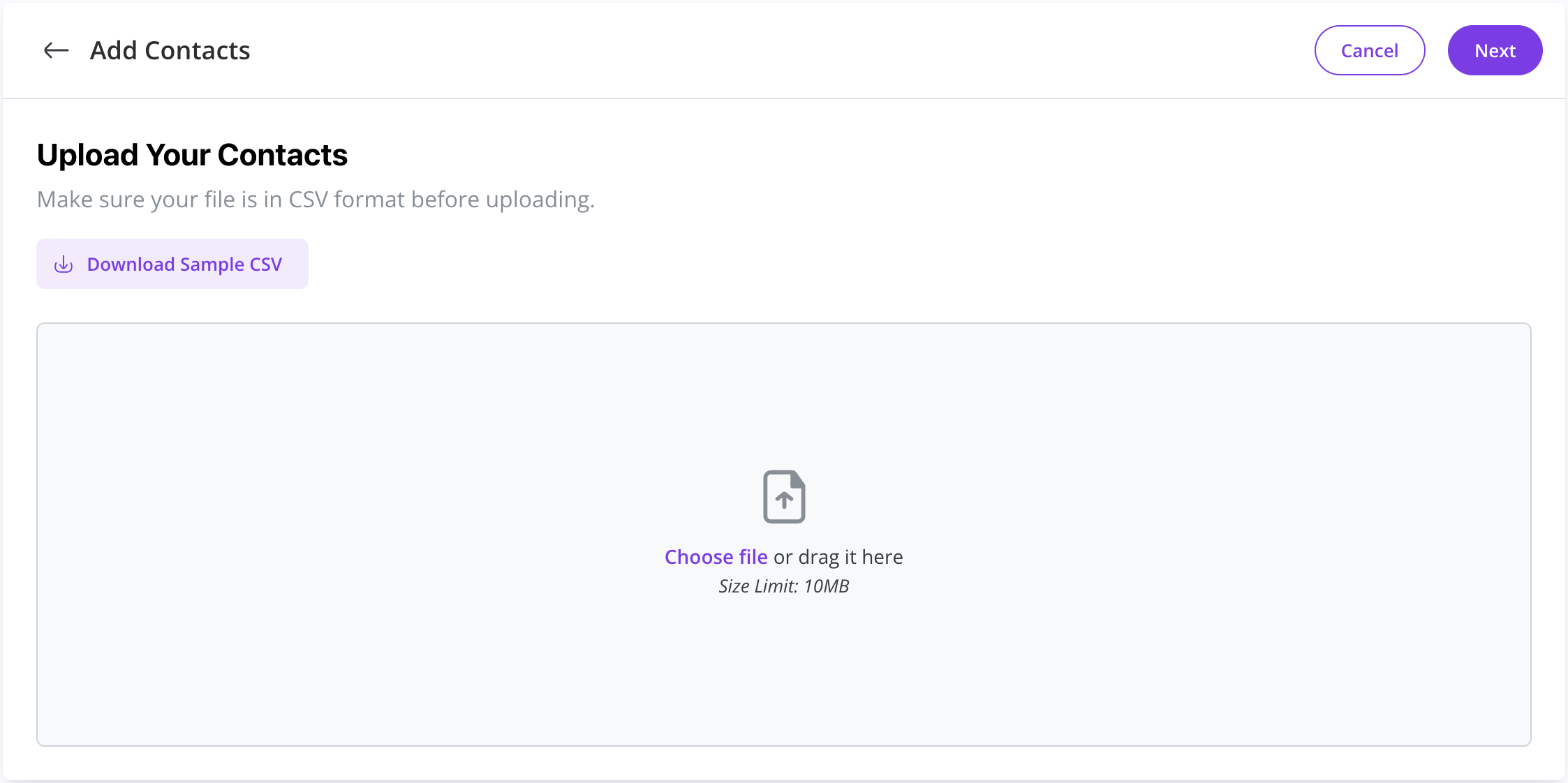
How to Import Contacts
- Go to the Audience section from your dashboard sidebar.
- Click on Import Contacts.
- Upload your CSV file by clicking Choose File or dragging it into the upload area.
- Click Next to move to the field mapping step.
Mapping Fields
Once your file is uploaded:
- PollPe will automatically try to map columns from your CSV to available fields (e.g.,
firstName,email, etc.). - You can manually adjust or clear mappings if needed.
- If the system finds a matching standard field (e.g.,
firstName,email), it will show as Automatically Mapped.
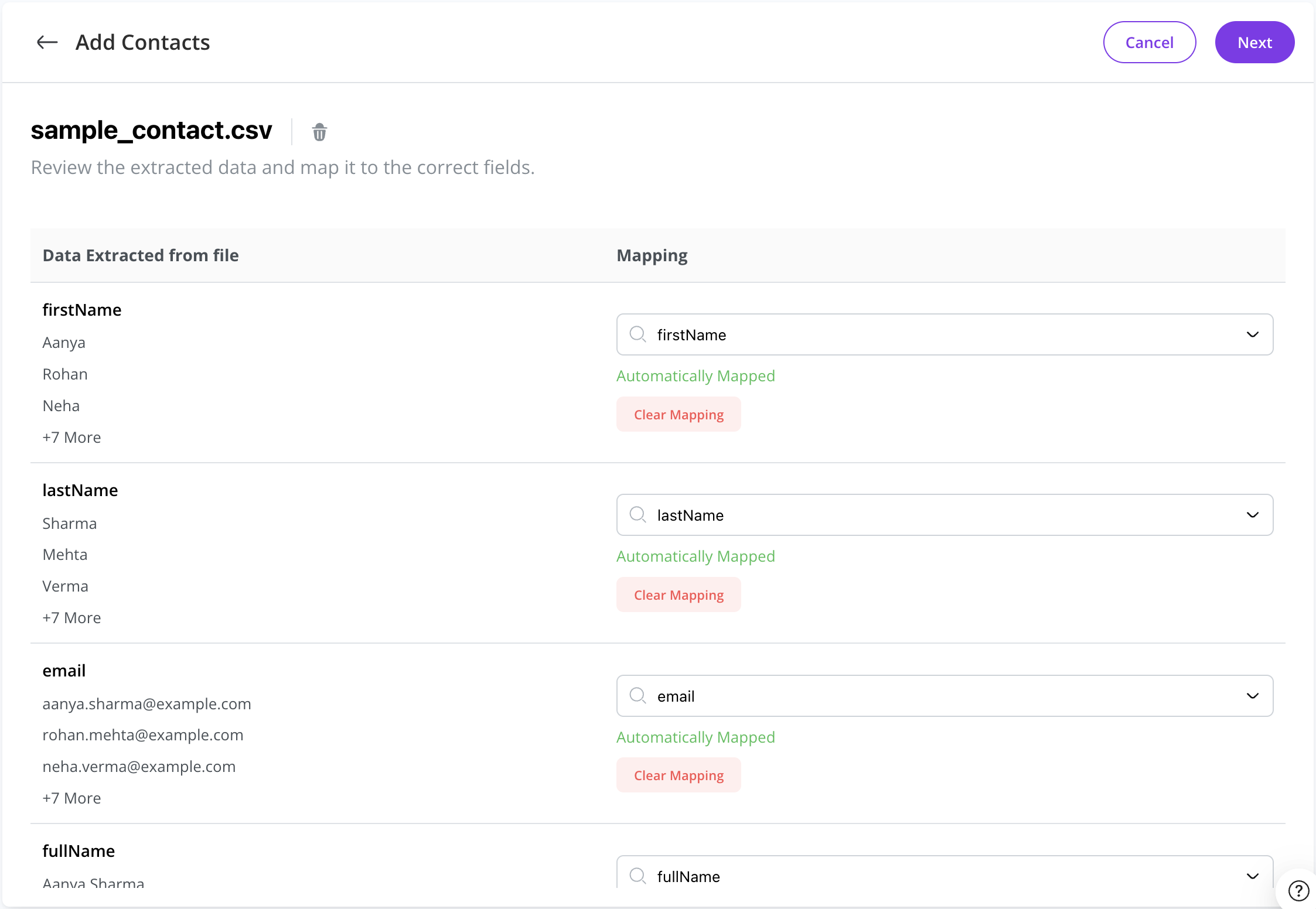
Note: Ensure Email Address is correctly mapped — it is mandatory for every contact.
Confirming Import Settings
After reviewing mappings:
- Give the import a Name (e.g., "Team One").
- Optionally, Add to Label to organize these contacts under a specific label.
- Choose what to do if a contact already exists:
- Update Contact Information: Update the existing entry.
- Ignore Import Information: Keep the existing contact unchanged.
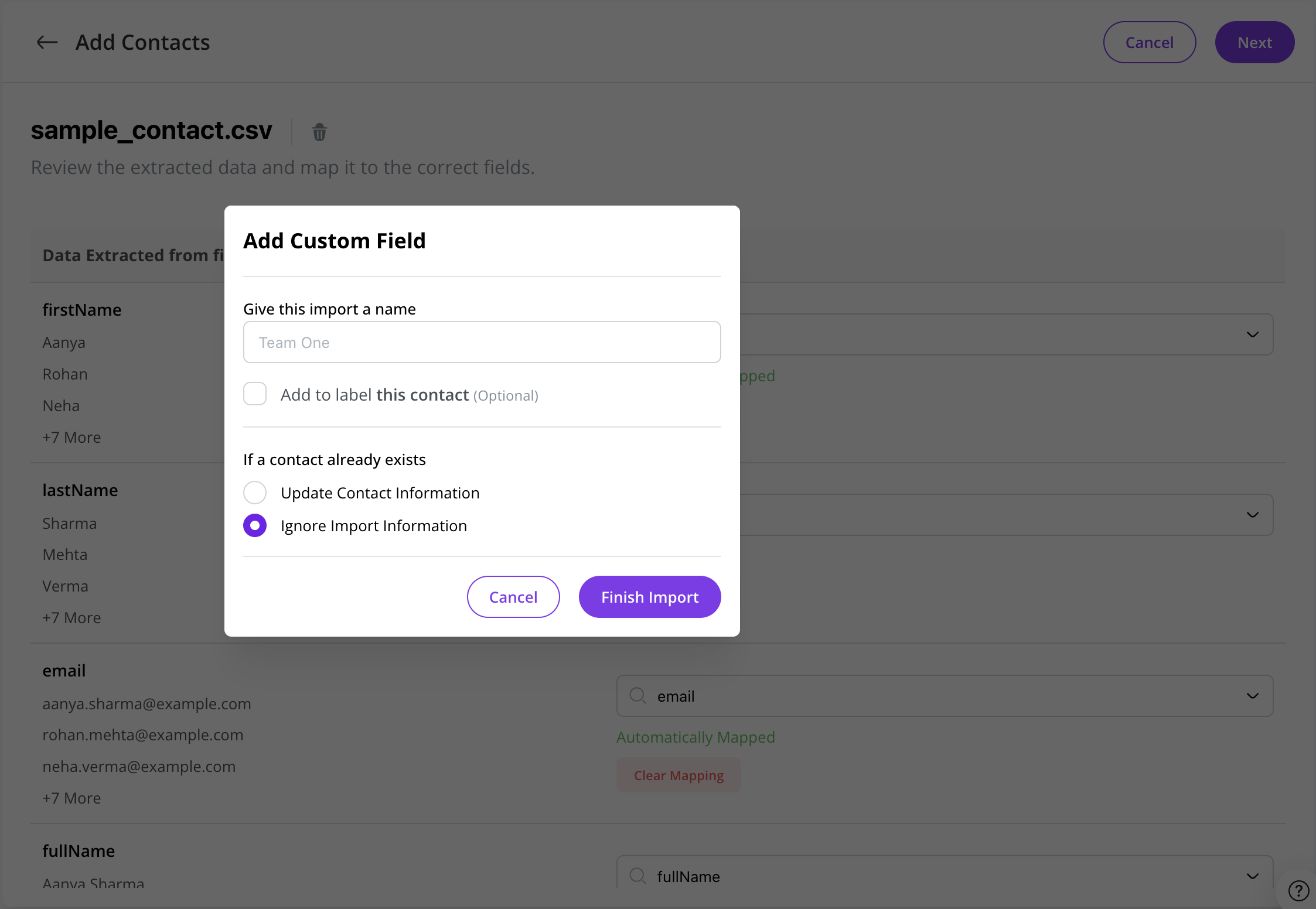
Click Finish Import to complete.
After Import
- Imported contacts will appear in your Audience list.
- Each contact will show their Email Address, First Name, Last Name, and any other fields you mapped or created.
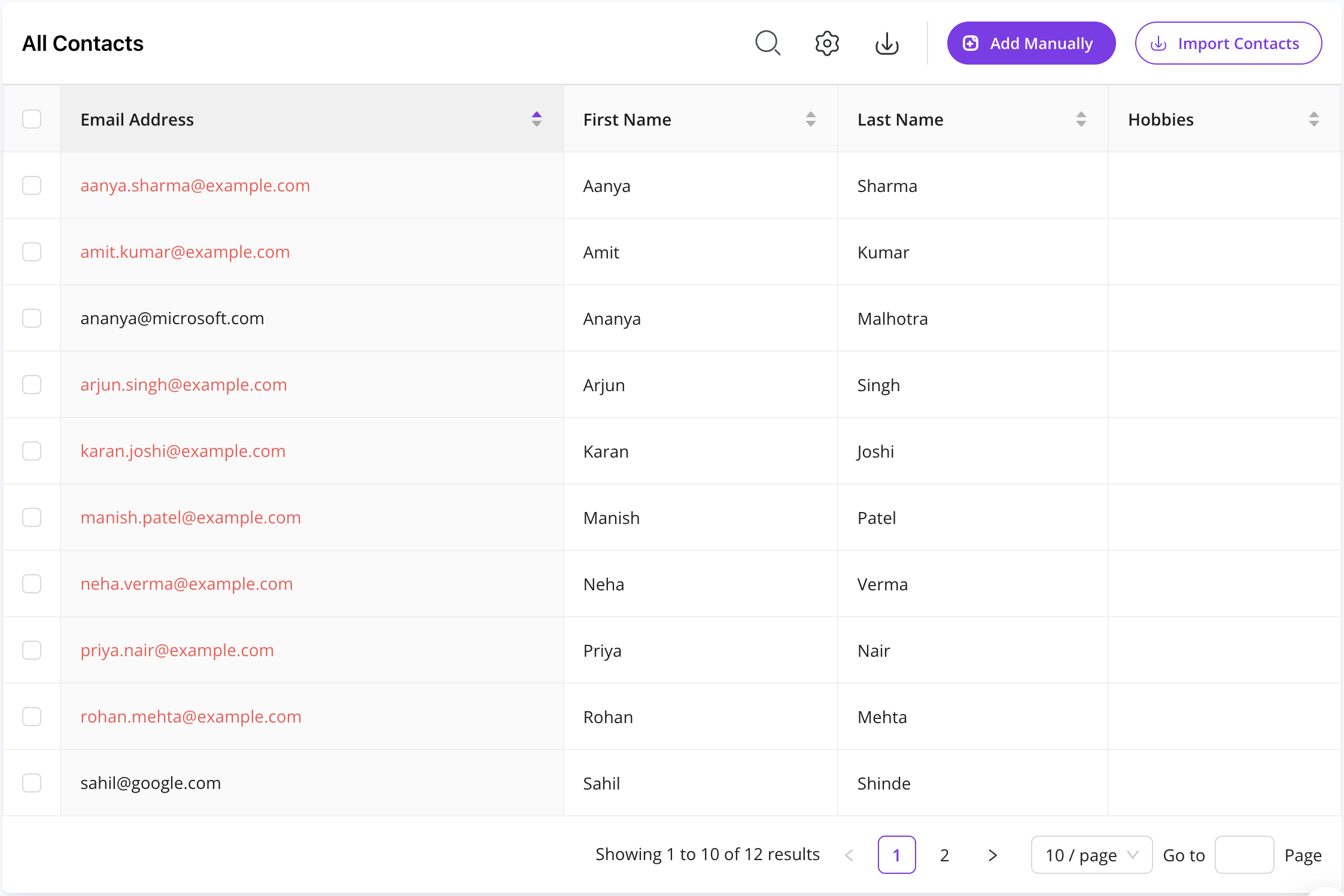
About Bounced Emails
- Red-colored emails in the list indicate bounced or invalid addresses.
- These are typically emails that do not exist or failed verification checks.
- It's recommended to clean up invalid contacts to maintain high delivery and engagement rates.