Email Invitation
PollPe lets you send personalized survey invitations via email to your selected audience list. You can design the message, apply themes, and track each step of participation.

Create an Email Invite
-
Go to the Share tab of your survey.
-
Select Share on your own > Send via Email Invite.
-
Add a name for your email campaign.
-
Customize the invitation content:
-
Subject Line
-
Description (supporting dynamic variables like
{{firstName}}) -
Theme (Light, Quiet Sands, Coral, or Formal Gray)
-
Audience List: Select recipients from your uploaded contacts. You can search or scroll through:
- Segments – filtered groups based on behavior or attributes
- Labels – manually assigned categories
- All Contacts – the entire list you've uploaded
These lists are managed from the Audience section in your Account Settings, available on Business Plans.
-
You can preview how the email will look in real inboxes.
Track Email Performance
PollPe tracks detailed stats for each email campaign you send:
- Total Invites
- Opens
- Partial Responses
- Completed Responses
- Completion Rate
This helps you evaluate engagement and follow up if needed.
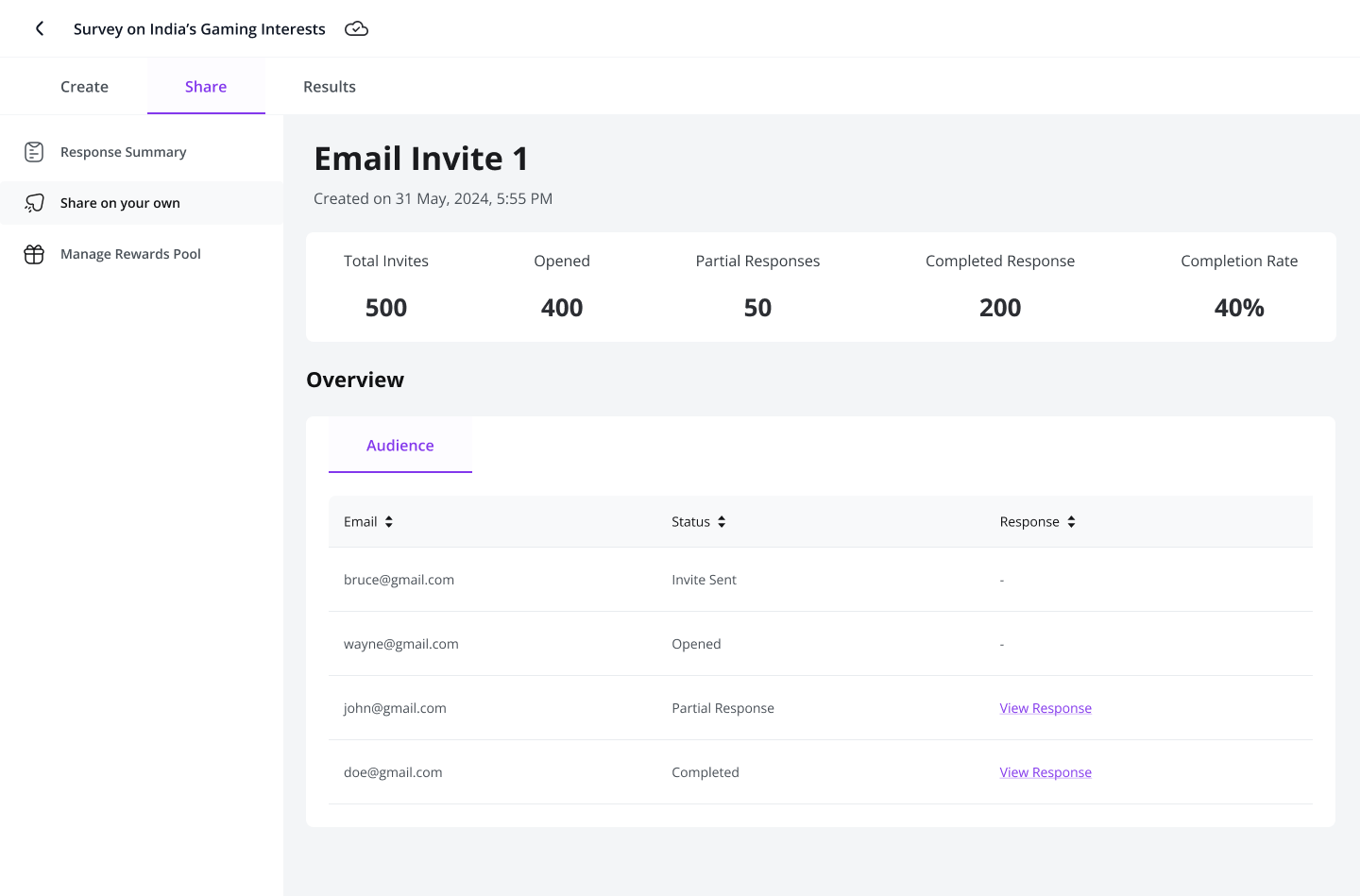
Audience View
Below the stats, you'll see each recipient's status:
- Invite Sent
- Opened
- Partial Response
- Completed (with a link to view individual responses)
This gives you a clear view of who interacted with your survey and how far they went.