Google Sheets Integration
PollPe allows seamless integration with Google Sheets, enabling you to automatically store and manage survey responses in real time. This integration simplifies data collection, helps with analysis, and enables better collaboration with your team.
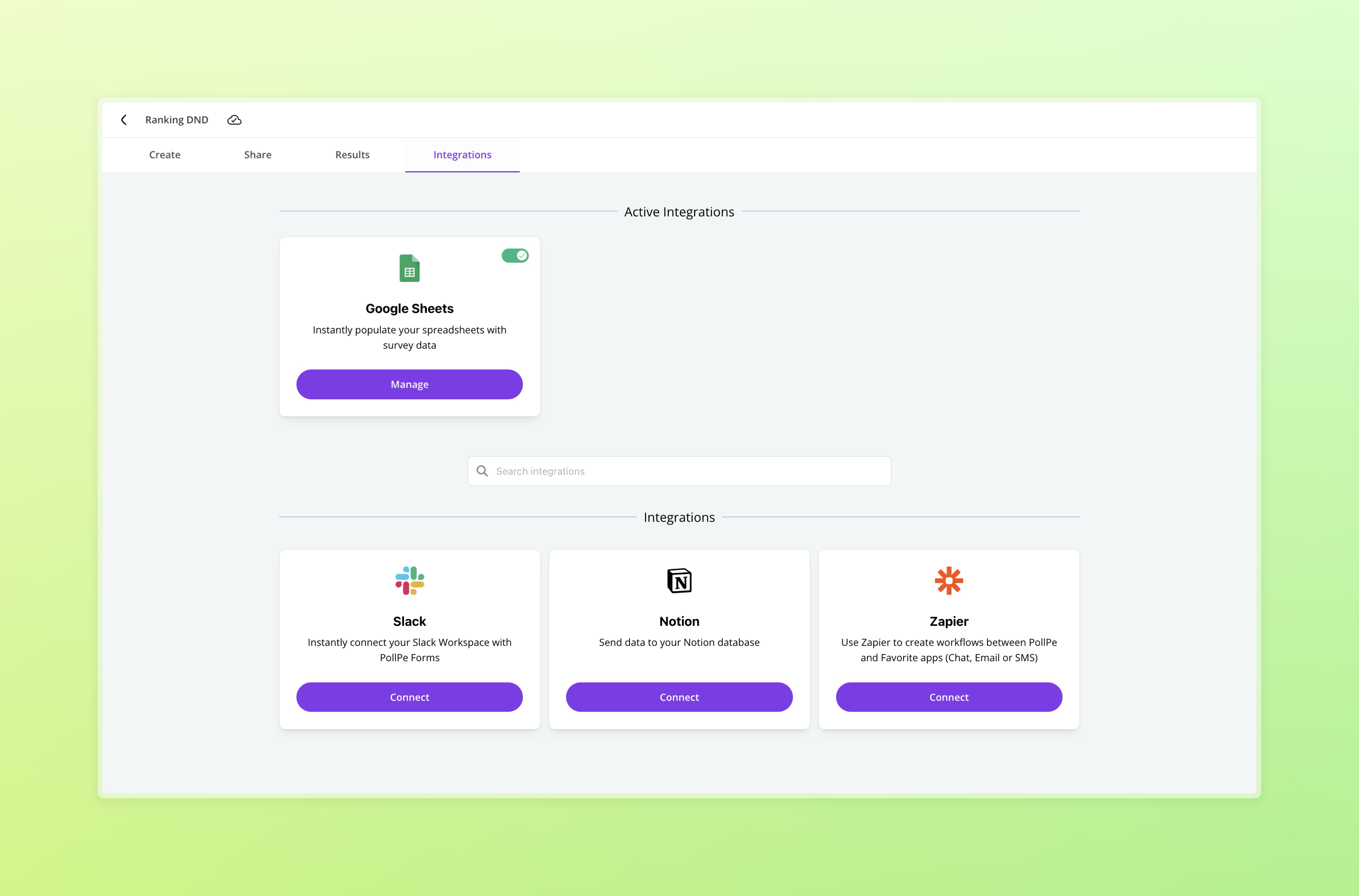
Connect Google Sheets to Your Survey
1. Go to Integrations
Navigate to the Integrations tab inside your PollPe dashboard and select Google Sheets.
2. Authorize Your Google Account
A prompt will appear asking you to sign in with your Google account. Choose the account you wish to connect and grant the necessary permissions.
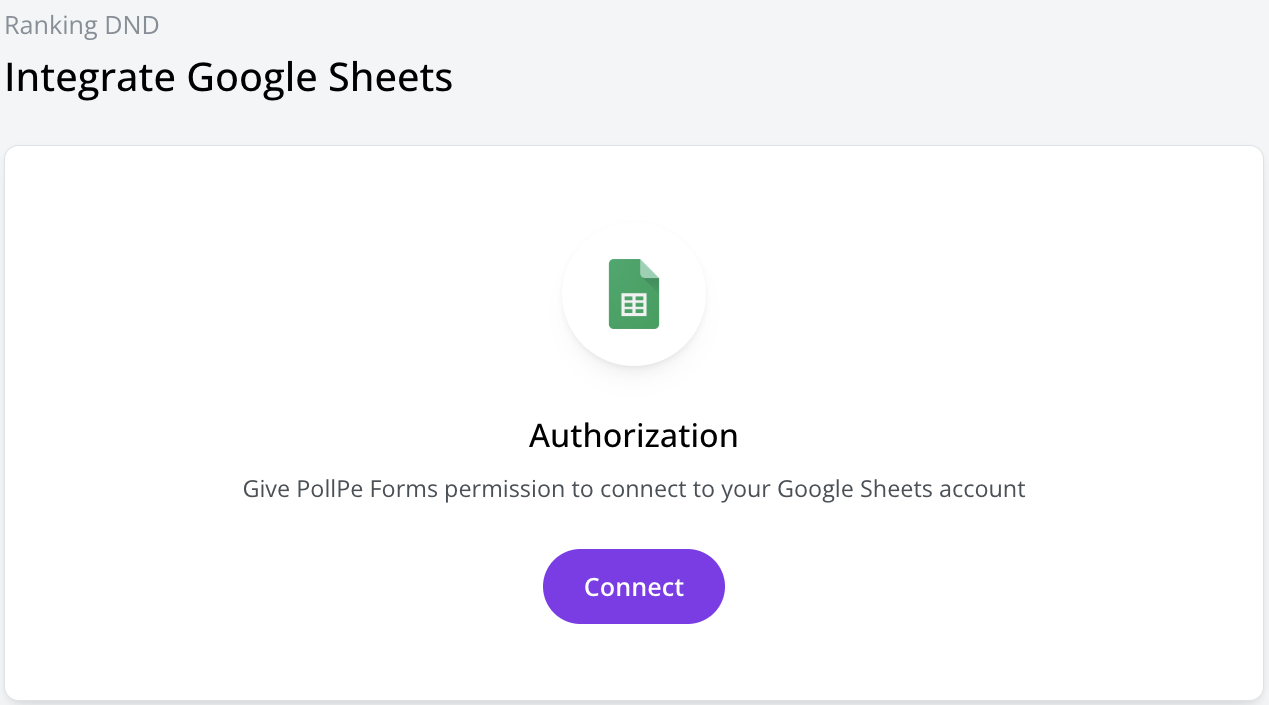
Once connected, you’ll see a confirmation message:
🟢 Connected with Google Sheets
Choose Where to Store Your Responses
Once you're connected, choose how you'd like PollPe to save your survey responses:
Option A: Create a New Google Sheet
- Click Create new sheet
- Enter a name for your spreadsheet (e.g. Customer Feedback March 2025)
- Click Create sheet
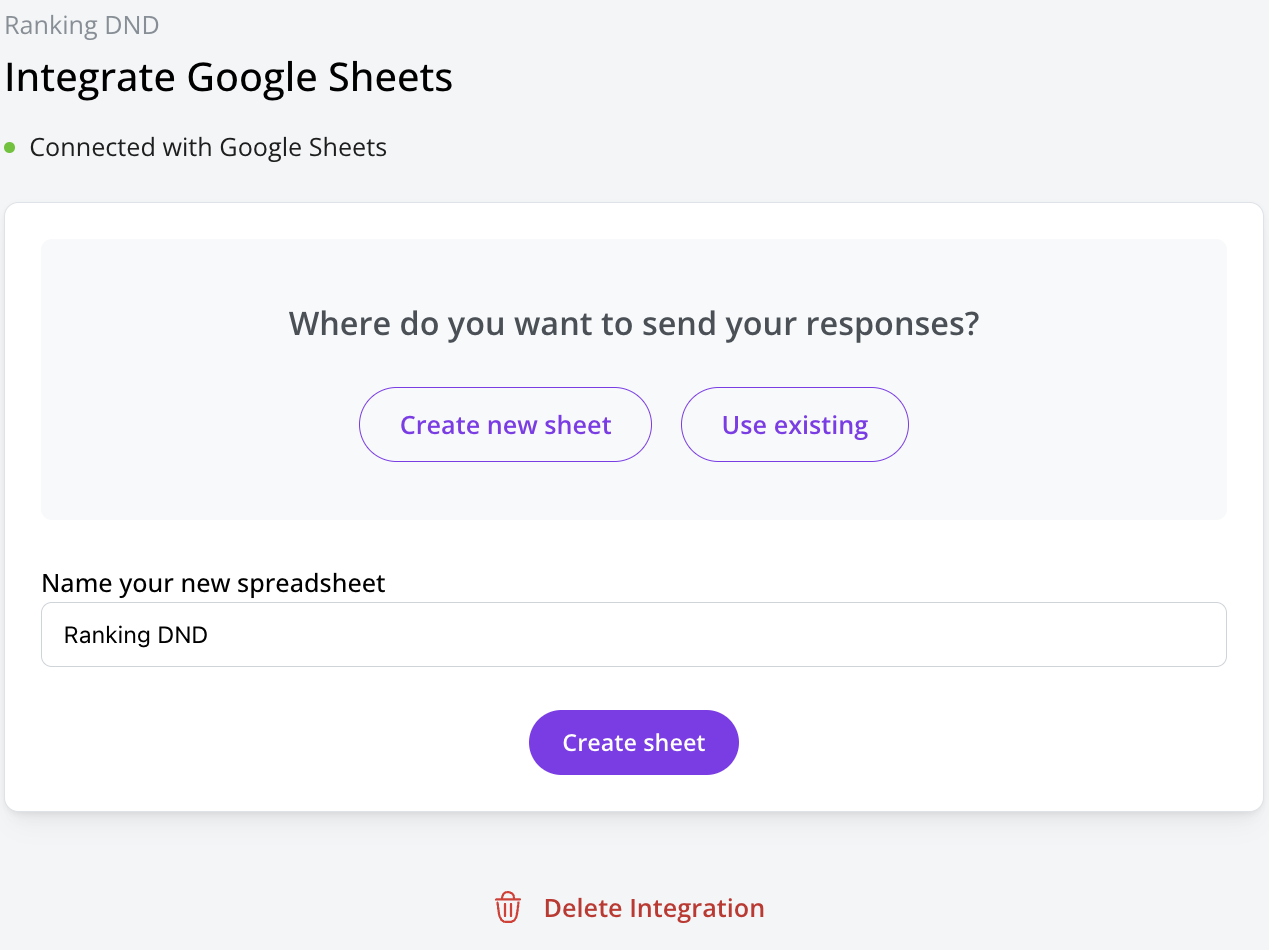
Option B: Use an Existing Google Sheet
- Click Use existing
- A Google Drive file picker will open
- Select the spreadsheet you want to use
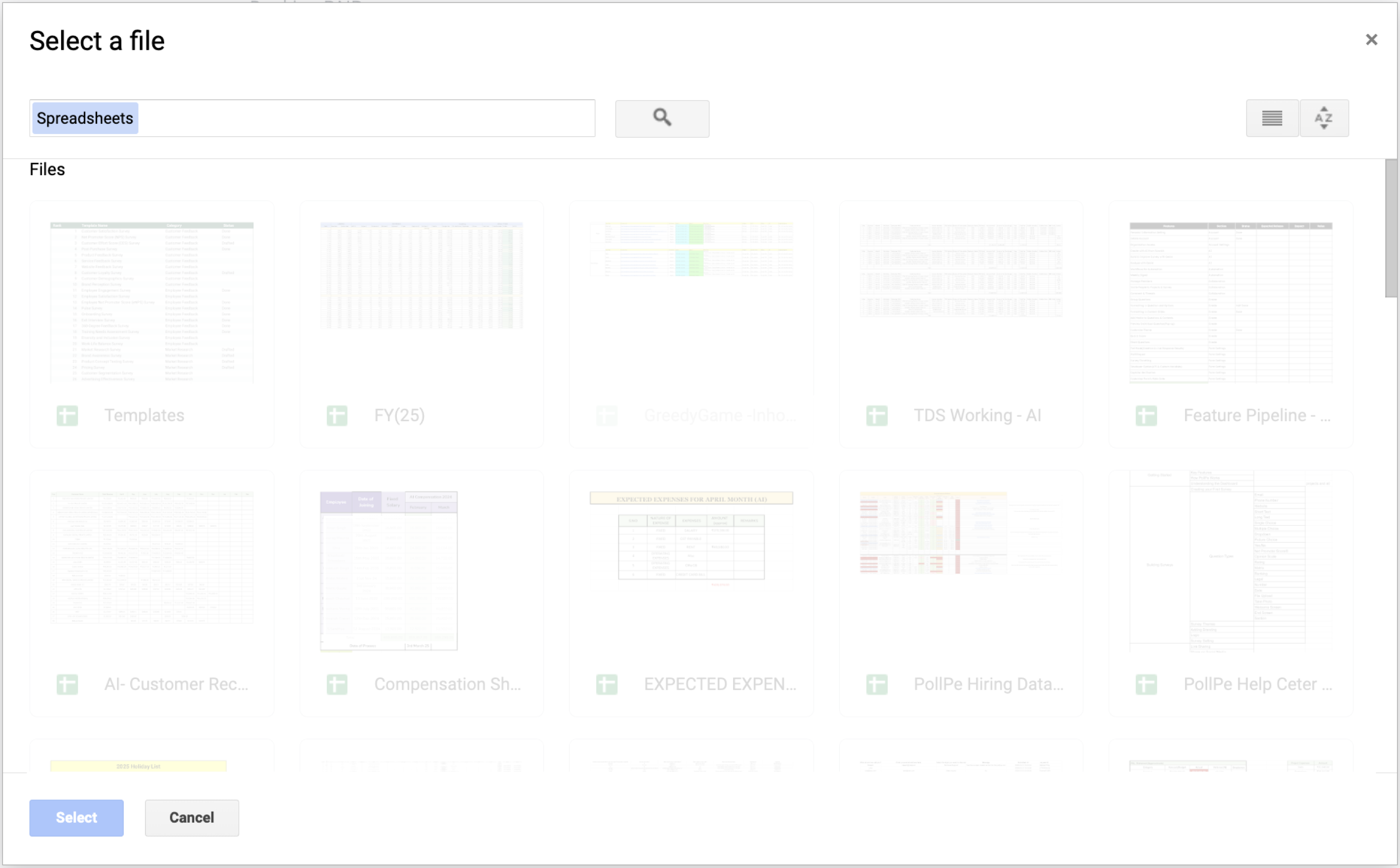
⚠️ Already collected responses?
You’ll be prompted whether to send existing responses to your connected sheet.
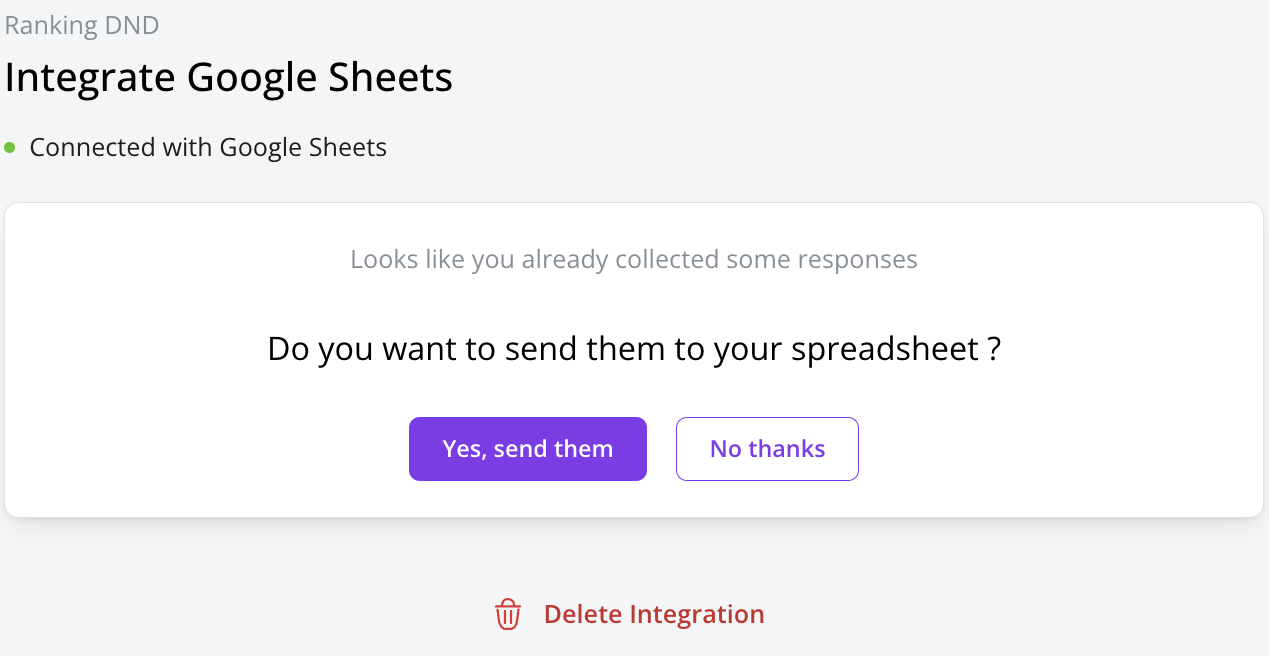
Manage Your Integration
Once your sheet is connected, you can:
- View the spreadsheet link
- Copy or Open it directly from the integration view
- Update Sheet if you change your Google Sheet later
- Delete Integration at any time
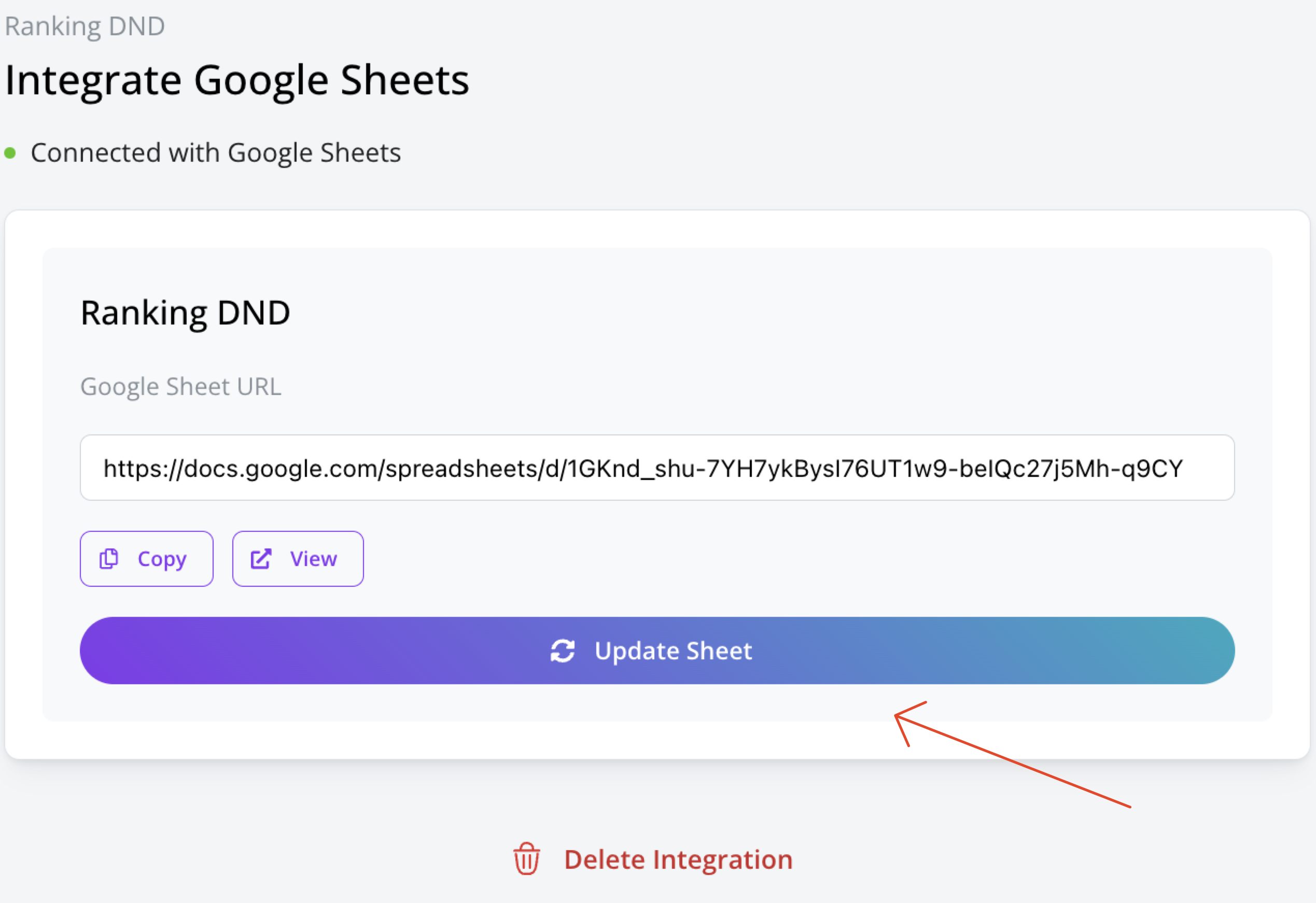
Benefits of Google Sheets Integration
- ��✅ Real-time syncing of responses
- ✅ Easy backup and versioning
- ✅ Analyze data using formulas, filters, and visualizations
- ✅ Share response sheets across teams